Registration and Login:
How do I register so that I can complete my onboarding?
To register, go to www.alphastaff.comand click on Employee Login. Once the login screen appears, click on the Register button. Please fill out all information in the required fields. Make sure the personal email is the same email that received the welcome email. Once completed, click Register.
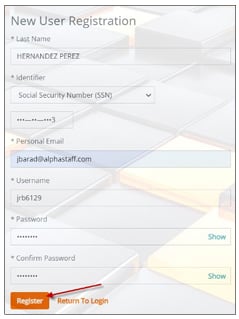
Registration and Login:
Once you register, it will redirect you to the login screen. Log in with the credentials you just created.
I am a new hire, and I am having issues registering. Why am I unable to register?
- If you receive a Server Error during the registration process, it typically means that you already exist in the system from prior employment. You can click Forgot Username or Forgot Password to retrieve your old credentials. If that does not work, please contact (888) 335-9545, option 1.
- Username is only allowed to contain letters, numbers, and the special characters ‘@‘ and ‘.‘
- Password requirements must be 8 characters in length and contain at least one number, one uppercase letter, and one lowercase letter.
- If you receive an error message stating No person with these credentials found, make sure you enter your information exactly as it appears on your government ID. If you have two last names, be sure to enter them exactly as spelled. The system will only recognize you based on the information your hiring manager has entered.
- Make sure you are entering the correct Social Security Number. If you are certain the information being entered is correct, contact your hiring manager as it may be a typo on their end.
Why am I unable to log in? I haven’t changed anything and have been using the same login.
- If you have issues logging in using Internet Explorer or Microsoft Edge, please use the system’s preferred browser, Google Chrome.
- Please try clearing your cache and cookies from your browser.
- Please make sure to check your login information. Sometimes the autofill is turned on which causes login issues.
I have forgotten my username/password. How do I reset it?
If you have forgotten the username or password to your account, you can access the system without calling the support line. Simply click on the Forgot Username or Forgot Password links below the login credential fields:

An email or text will be sent to the information on file to begin the reset process. If you do not see the email in your inbox, please check your spam/junk folder.
If you still don’t receive the email, it could be possible that the information we have on file is incorrect. For security purposes, we need to validate your information before releasing any data. Please call 888-335-9545, option 1, for additional assistance.
PASSWORD RESET VIDEO
Why am I being asked for an account access confirmation?
AlphaStaff is committed to protecting all employee data. Multi-factor Authentication (MFA) is a critical security measure to help prevent fraud and to protect your data. This feature is a security requirement for all system users; therefore, there are no options where MFA can be disabled. MFA is requested for any device used to access your portal. You will receive a security code that is needed to verify your account. If you do not see the email in your inbox, please check your spam/junk folder.
PLEASE NOTE: Upon logging into your Employee Portal, we recommend you update your contact information and add your mobile number to receive the MFA confirmation via SMS text. Text confirmations tend to be faster and more reliable than email.
I am trying to log in, but I received a message stating my account is locked. How do I unlock it?
After a certain amount of password attempts, your account will be locked for one minute. After one minute, you may try again. If you do not know your Username or Password, make sure to use the retrieval links on the sign-in page for assistance.
